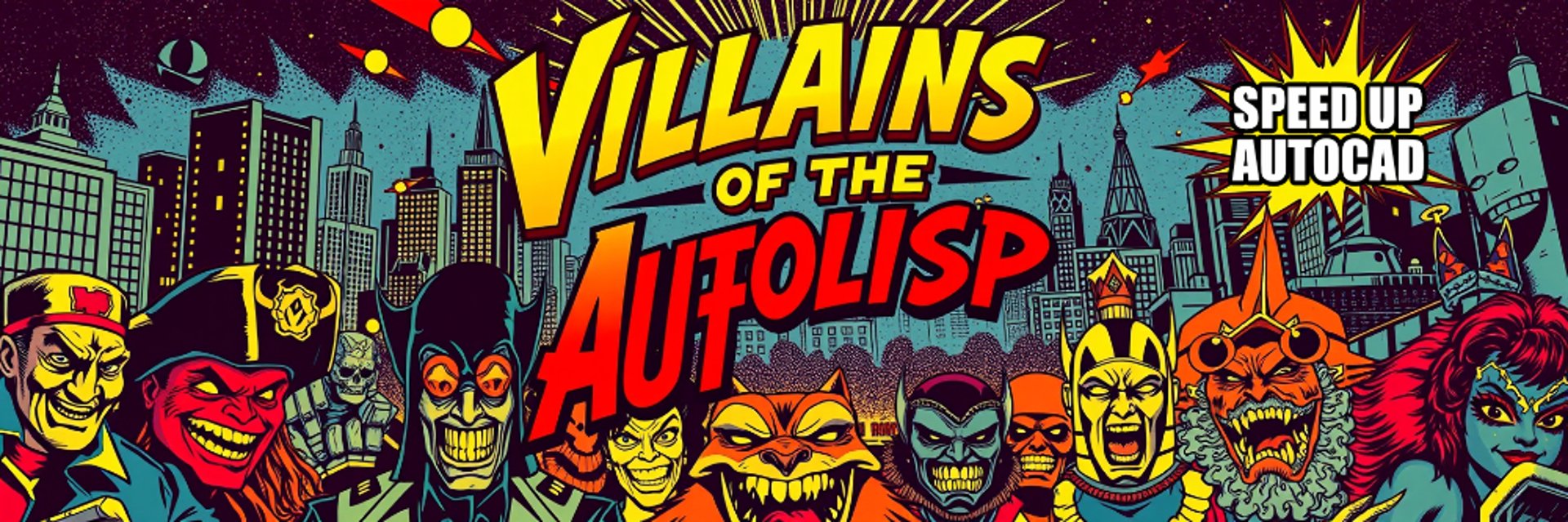
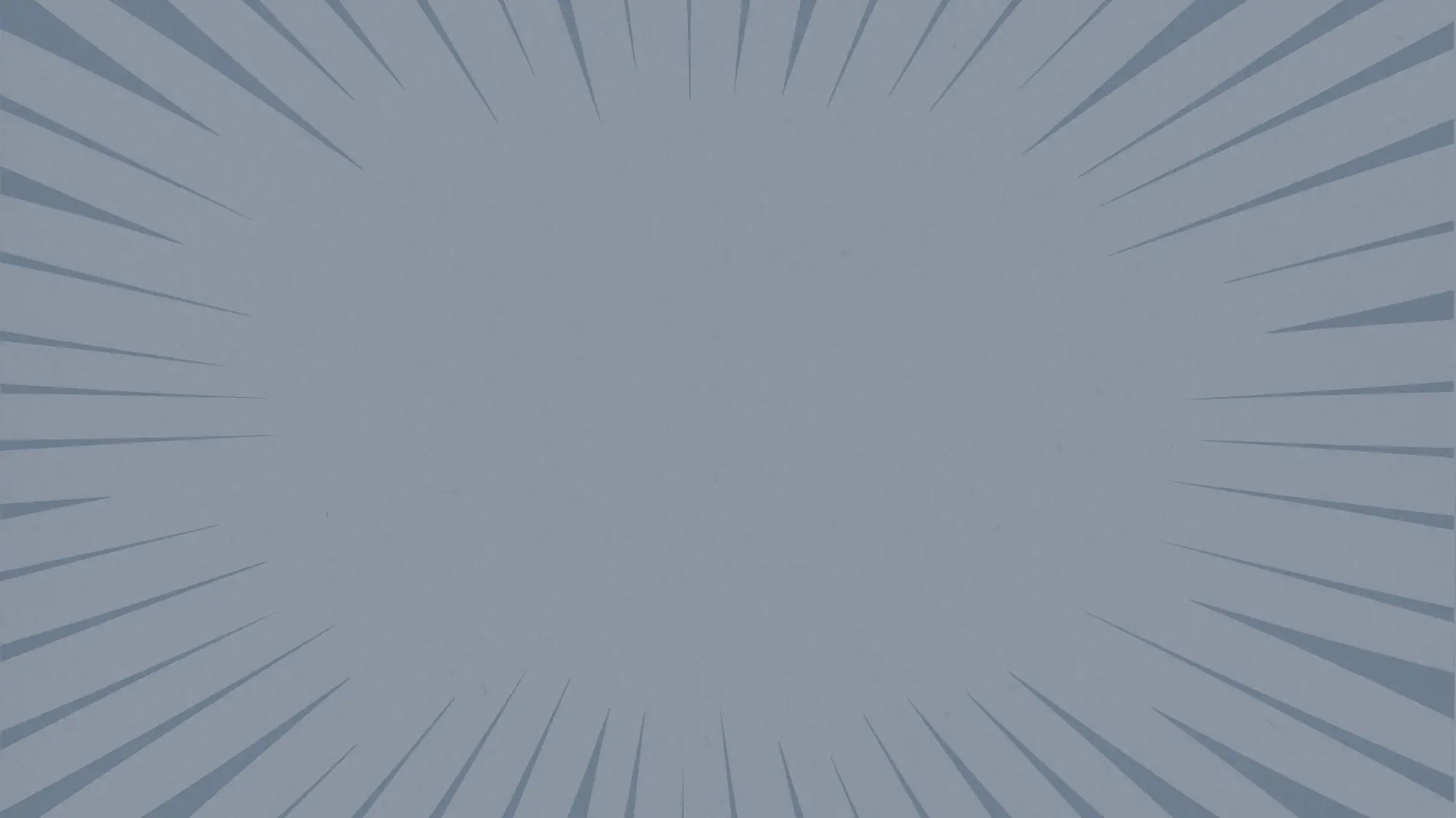
AutoLISP commands are powerful productivity tools that can revolutionize your AutoCAD workflow. Just like supervillains have their unique powers, these custom commands pack a punch when it comes to automating repetitive tasks. Our collection of downloadable AutoLISP routines helps you tackle common challenges like batch numbering, text formatting, layer management, and block operations. Whether you're an engineer, architect, or CAD professional, these tools can save you hours of manual work and reduce errors. Browse through our selection of battle-tested AutoLISP commands and download the ones that best fit your needs – each one designed to make your CAD work faster and more efficient.

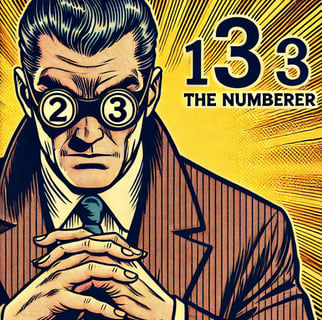

Here's how to use it:
Load the LISP file into AutoCAD (APPLOAD)
Type "Numberer" to start the command
Follow the prompts:
Enter a prefix (optional, press Enter for none)
Enter the starting number (defaults to 1)
Choose whether to create a new layer (Y/N)
If yes, enter the new layer name
Enter the text offset distance (defaults to 1.0)
Enter the text height (defaults to 2.5)
Click points where you want numbers to appear
Press Enter when done
The NUMBERER command streamlines the process of adding sequential numbered annotations in AutoCAD drawings. Perfect for labeling equipment, rooms, parking spaces, or any elements that require sequential numbering, this tool allows you to customize a prefix, choose your starting number, and control text appearance settings. The command's flexible layer management lets you either keep annotations on your current layer or create a dedicated numbering layer. With adjustable text height and offset distance, it's ideal for creating consistent, professional annotations across your drawings. Simply click where you want numbers to appear, and the command automatically increments them in sequence, saving time and reducing errors compared to manual numbering.
Key features:
Custom prefix option for versatile labeling (e.g., RM-101, EQ-01)
Flexible layer management
Adjustable text size and positioning
Sequential auto-incrementing
Center-justified text for clean alignment here...
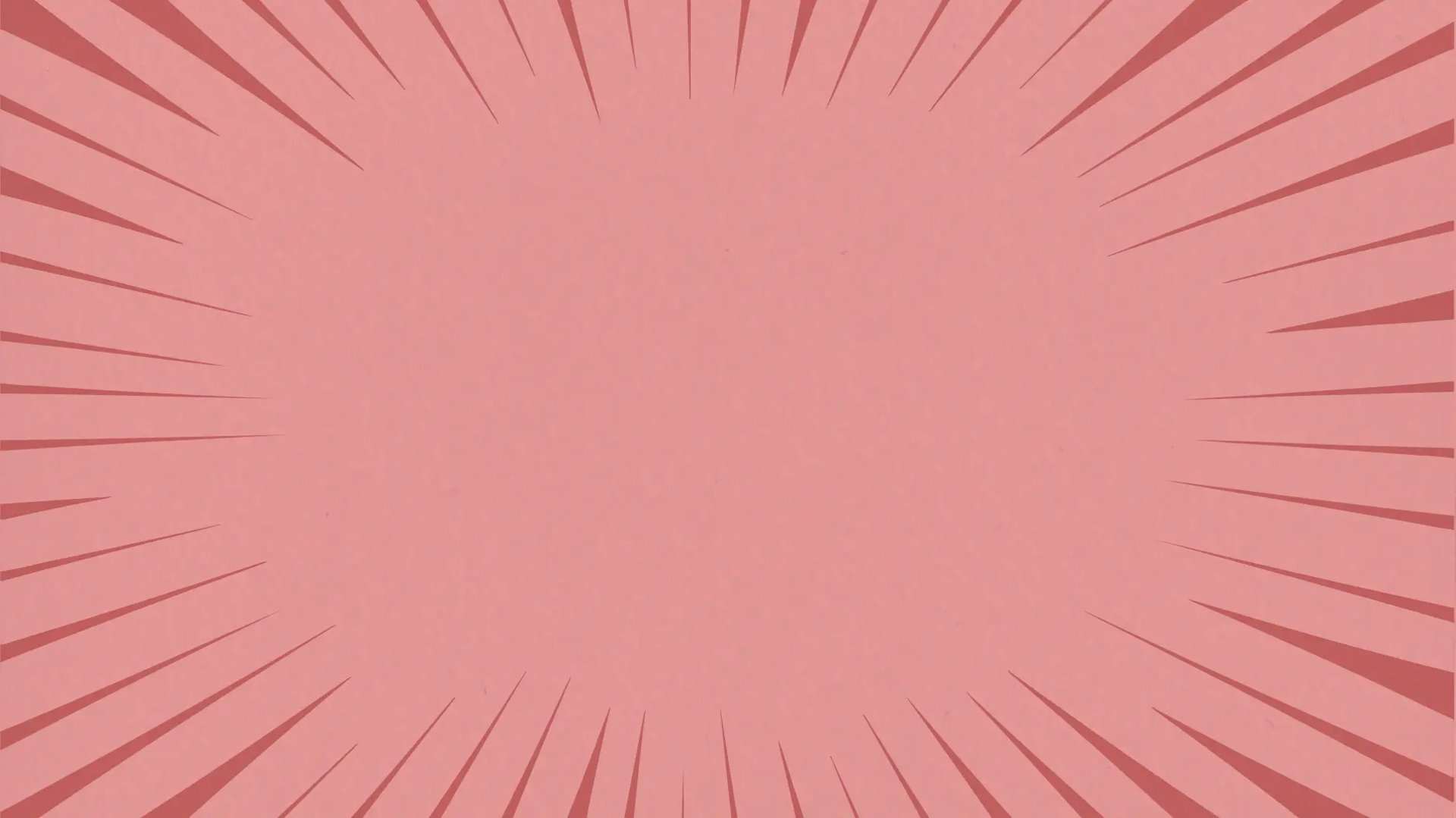


Here's how to use it
Load the LISP file into AutoCAD (APPLOAD)
Type "Tabler" to start the command
Follow the prompts:
Select the blocks you want to count and analyze (you can window select or pick individually)
Press Enter to finish selection
Click a point in your drawing where you want the table to appear
The TABLER command is a time-saving tool that helps you quickly analyze and document blocks in your AutoCAD drawings. Instead of manually counting blocks or creating lists by hand, this command:
Creates an instant visual summary of your blocks with previews
Automatically counts how many times each block appears
Organizes everything in a clean, professional table format
It's particularly useful when you need to:
Create block counts for quantity takeoffs
Document block usage in your drawings
Create visual block libraries
Verify block quantities in complex drawings
Think of it as an automatic block inventory system - what might take hours to do manually can be done in seconds with TABLER.
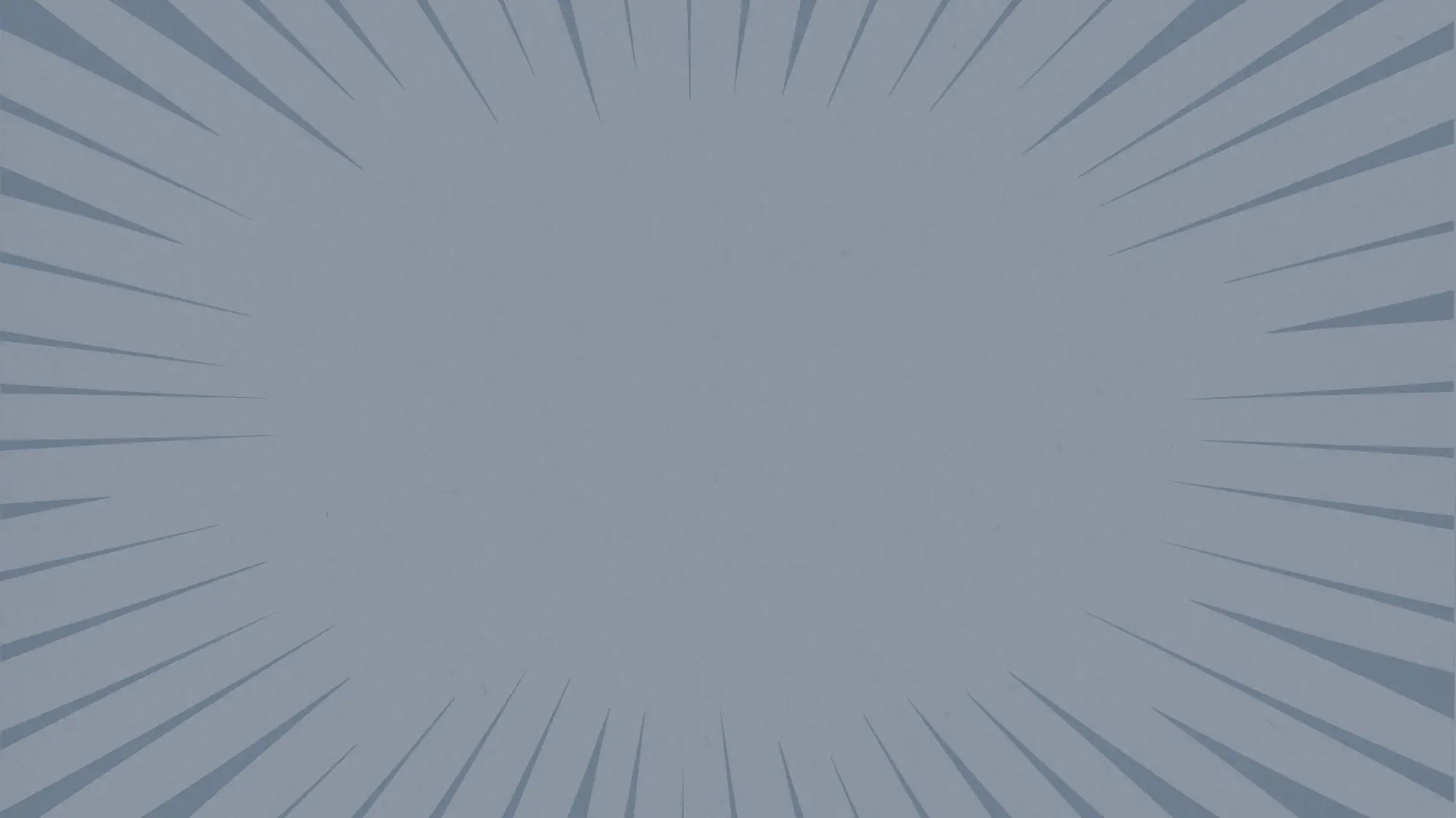





Here's how to use it
Load the LISP file into AutoCAD (APPLOAD)
Type "WIRECOUNTER" to start the command
Follow the prompts:
Click your device locations
Press Enter when done
Click where you want the table
The table should appear fully populated
The WIRECOUNTER command streamlines electrical design documentation in AutoCAD by automating wire run measurements and documentation. This innovative tool simultaneously creates wire run drawings while calculating distances and generating professional documentation tables. It eliminates manual calculations and reduces documentation time, making it an essential tool for electrical contractors, designers, and engineers working on projects of any scale.
Key Features:
Automatic distance calculation between device connection points
Generates professional documentation tables automatically
Self-adjusting to AutoCAD's current unit settings
Clear device-to-device connection documentation
Instant material length calculations
Error reduction through automated measurements
Professional table output for project documentation
Streamlined workflow for estimating and planning
This command significantly reduces the time spent on documentation while ensuring accuracy in wire length calculations and material estimates. Whether you're planning residential installations or managing large commercial projects, WIRECOUNTER provides the efficiency and precision needed in modern electrical design work.
